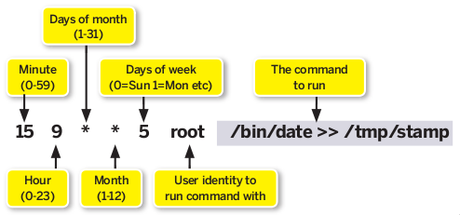 Correr o ejecutar un programa o script automáticamente es algo muy sencillo con el comando "cron" que viene por defecto instalado en todas las distribuciones de Linux.
Correr o ejecutar un programa o script automáticamente es algo muy sencillo con el comando "cron" que viene por defecto instalado en todas las distribuciones de Linux. En Slackware es algo sumamente fácil, por defecto cuenta con las siguientes carpetas.
/etc/cron.daily/ /etc/cron.hourly//etc/cron.monthly/ /etc/cron.weekly/
En ellas podemos colocar scripts con instruciones que queremos que se ejecuten cada hora (cron.hourly), cada día (cron.daily), cada semana (cron.weekly) o cada mes (cron.monthly).
Si queremos saber mas detalles sobre a que horas se ejecuta un script abrimos el archivo de configuración de crontab con el siguiente comando.
$ crontab -e
Por ejemplo en mi caso tengo la siguiente configuración.
# If you don't want the output of a cron job mailed to you, you have to direct
# any output to /dev/null. We'll do this here since these jobs should run
# properly on a newly installed system. If a script fails, run-parts will
# mail a notice to root.
#
# Run the hourly, daily, weekly, and monthly cron jobs.
# Jobs that need different timing may be entered into the crontab as before,
# but most really don't need greater granularity than this. If the exact
# times of the hourly, daily, weekly, and monthly cron jobs do not suit your
# needs, feel free to adjust them.
#
# Run hourly cron jobs at 15 minutes after the hour:
15 * * * * /usr/bin/run-parts /etc/cron.hourly 1> /dev/null
#
# Run daily cron jobs at 4:40 every day:
40 4 * * * /usr/bin/run-parts /etc/cron.daily 1> /dev/null
#
# Run weekly cron jobs at 4:30 on the first day of the week:
30 4 * * 0 /usr/bin/run-parts /etc/cron.weekly 1> /dev/null
#
# Run monthly cron jobs at 4:20 on the first day of the month:
20 4 1 * * /usr/bin/run-parts /etc/cron.monthly 1> /dev/null
Donde podemos ver que los trabajos que se ejecutan cada hora (hourly) se inician en el minuto 15. Podemos modificar estos parametros o agregar un nuevo script o carpeta que por ejemplo se ejecute cada dos horas.
El comando "run-parts" ejecuta todos los scripts que se encuentran en una carpeta determinada.
Se me olvidaba un último dato y es que todos los scripts a ejecutar tienen que ser por supuesto ejecutables, esto lo logramos con el siguiente comando.
$ chmod a+x script
