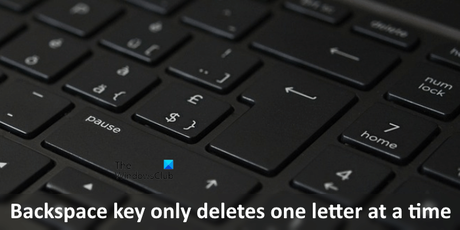
In this article we will see what you should do if the The backspace key only deletes one letter at a time on your Windows 11/10 device. The backspace key is used for correction when editing a document. When pressed, the cursor begins to move backwards and delete the text. The cursor continues to move from right to left and delete text until you release the backspace key. But for some users, it doesn't happen that way. According to them, when they press the backspace key, only one letter is deleted, no matter how long they hold the key. If you are facing such a problem, you can try the solutions explained in this article.
Backspace key only deletes one letter at a time in Windows 11/10
You can follow the suggestions written below to fix the problem-
- Run the Keyboard Troubleshooter
- Check the functionality of your keyboard
- Disable Filter Keys
- Adjust repeat delay and repeat rate for your keyboard
- Update or reinstall your keyboard driver
Before you begin, make sure your keyboard is physically clean and all keys are working properly.
1]Run the keyboard troubleshooter
You will find different types of automated troubleshooting tools in Windows 11/10 devices. The purpose of these troubleshooters is to help users resolve issues occurring on their systems (if possible). You can run the keyboard troubleshooter and see if that helps.
If the problem occurred due to a software glitch, the keyboard troubleshooter will help you fix it.
2]Check the functionality of your keyboard
If the keyboard troubleshooter does not fix the problem, the problem may be caused by a hardware problem. You can check this by connecting another keyboard to your computer. If an additional keyboard is not available, you can use free keyboard testing software. These keyboard testing software will help you test the functionality of your keyboard.
3]Disable Filter Keys
Filter Keys is a feature developed by Microsoft for people with physical challenges. If enabled, your keyboard will ignore repeated keystrokes. The problem you are currently having may be caused by the filter keys. Check this box and disable Filter Keys if enabled on your system.
This should solve the problem.
Lily: How to reset default keyboard settings.
4]Adjust repeat delay and repeat rate for your keyboard
By adjusting your keyboard's Repeat Delay and Repeat Rate settings, you can increase and decrease the delay time for repeated keystrokes. Change this setting and see if that helps. The process to do so is explained below:
- press the Win + R keys to start the Course control box.
- When the Run command box appears, type control Panel and click OK. This will open the Control Panel.
- To select Big Icons in the Seen by fashion.
- Click on Keyboard.
- Move the sliders next to the Repetition Rate and Repetition Delay options to set them to usable limits.
- Click on Apply and then OKAY.
5]Update or reinstall your keyboard driver
If you are still having the problem, your keyboard driver may be corrupted. To fix such problem, you need to update or reinstall your keyboard driver.
You can use one of the following methods to update your keyboard driver:
- Visit your keyboard manufacturer's official website and download the latest driver. After that, run the setup file to manually install the keyboard driver.
- If an update for your keyboard driver is available, Windows Options Updates will display it. You can download and install the latest version of your keyboard driver using the Optional Updates feature.
- You can update the keyboard driver through Device Manager.
Follow the steps below to reinstall your keyboard driver:
- Open the Device Manager.
- expand the Keyboards node.
- Right click on your keyboard driver and select Uninstall device.
- Click on Uninstall in the confirmation box.
- After uninstalling the keyboard driver, restart your system.
After restarting the device, Windows will select hardware changes and reinstall the missing keyboard driver.
Related: How to Fix Slow Keyboard Response in Windows.
Why is holding backspace not deleting?
If holding down the backspace key doesn't delete any letters or only deletes one letter at a time, you need to turn off the filter keys. If Filter Keys is already disabled, we suggest updating or reinstalling your keyboard driver. Apart from this, you can also use free keyboard tester software to find out if the problem is hardware or software related. Keyboard software issues can be resolved by running the Keyboard Troubleshooter.
Why is my backspace key not working?
The backspace key does not work if your computer receives no input when you press it. This can happen due to the accumulation of dust and dirt. To check this, you can connect another keyboard to your computer. If the backspace key works fine, you need to clean the keyboard you are having the problem with.
Another cause of this problem is corrupted or outdated keyboard driver. In this case, updating the driver solves the problem. If the problem persists, your keyboard may be faulty. In this case, you need to buy a new keyboard.
I hope this helps you.
Read more: Multimedia keys do not work in Windows 11/10.

