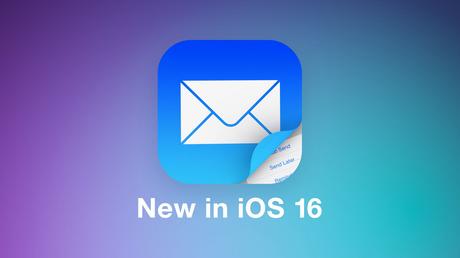
With iOS 16 and iPadOS 16, Apple added a number of improvements to the Mail app to bring it in line with competing mail apps. The Mail app includes search updates, an unsend option, and tools to get reminders about the emails you need to follow up on, and more.
This guide covers everything you need to know about the Mail app in iOS 16, with these features expected to be available in September when iOS 16 launches to the public.
Improved search
Search in the Mail app has been improved, and you'll now see a wider range of suggestions when you start typing a search term. You'll see more relevant emails appear, and Apple also says Search fixes typos and uses synonyms for search terms.
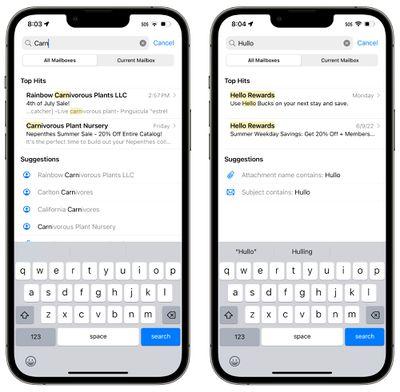
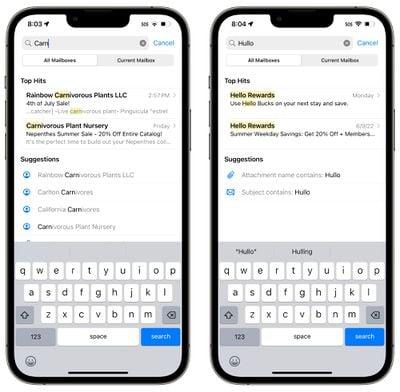
It's not much different from iOS 15's search function, but it makes searching faster, more accurate, and more intuitive to use.
Enhanced search is available to all users, while typo correction is available in English (Australia, Canada, India, Singapore, UK, and US).
Cancel send
After sending an email in iOS 16 or iPadOS 16, you have 10 seconds to unsend the email if you make a mistake. 10 seconds is shorter than the time other email apps like Gmail give you to unsend an email (30 seconds), but it's better than no undo option at all .
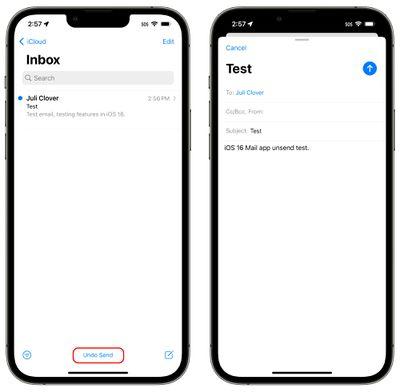
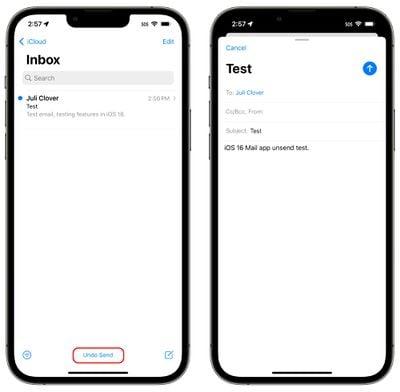
Once you've sent an email in iOS 16, you'll see an "Undo Send" button at the bottom of the Mail app interface. You will need to tap it within 10 seconds to cancel sending the email, which will take you back to the compose interface. From there, you can correct your error and resend or delete the email entirely.
Scheduled send
When you're ready to send an email you've written, you can schedule a time to send it, which is a new feature in iOS 16. To do this, long press the send icon (the blue arrow) and then select an option.
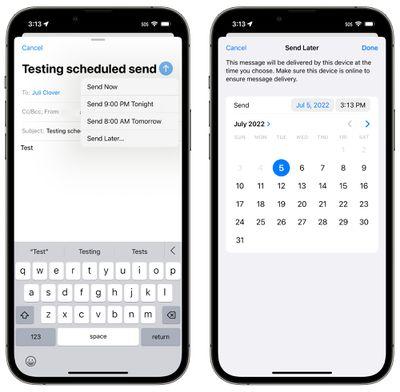
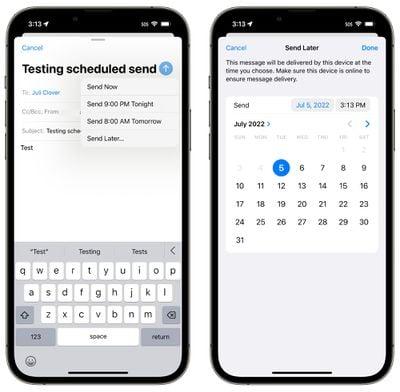
Apple has preset options that include "Send now", "Send at 9:00 p.m. tonight", and "Send at 8:00 a.m. tomorrow". If these preset times don't work for you, you can tap "Send later..." and choose the date or time you want.
Before it is sent, the email will be listed in a "Send Later" mailbox listed under options such as Flagged and Unread. You can access this inbox to see which messages you have scheduled and what time they are scheduled.
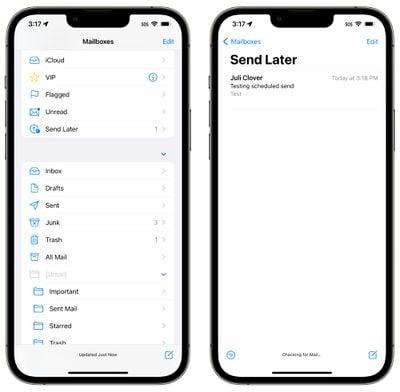
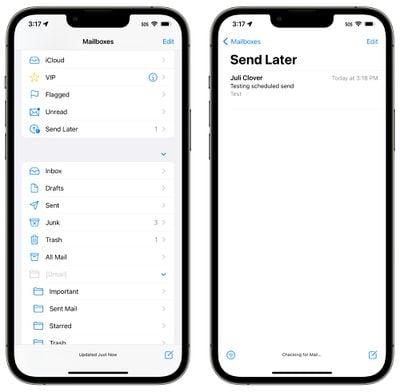
Reminders by mail
If you've opened an email and don't have time to respond to it, you can ask the Mail app to remind you to come back to it later. Apple lets you select a date and time for messages to reappear in your inbox so nothing is missed.
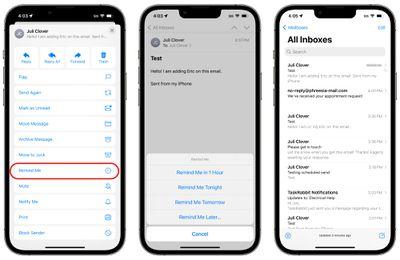
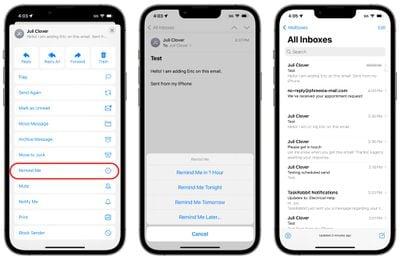
To use the Remind Me feature, tap the Reply button on any email in your inbox. From there, scroll down to "Remind me" and tap it. Apple will give you preset options to call back in an hour, "tonight" and "tomorrow". You can also use the "Remind me later..." option which allows you to set a specific date and time to receive a reply reminder.
When the reminder time arrives, the Mail app will move the email to the top of your inbox with a "Remind Me" label so you can reply.
Follow
Apple has added a "Follow Up" feature designed to move sent emails to the top of your inbox so you can send a follow up if you don't hear back from the person you sent the email to. mail.
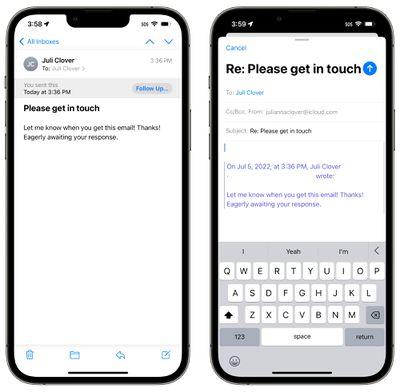
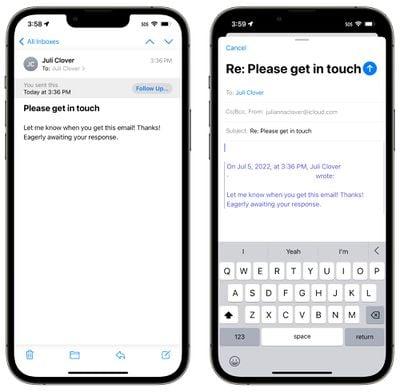
On some emails in your inbox where you've indicated you expect a response, you'll see a "Follow-up" option. Tapping it will take you to the compose interface with an email to the person you are expecting.
Notifications for missing recipients and attachments
If you mention an attachment or someone you plan to include in an email in the body of the email and then forget to add that information, the Mail app will let you know.
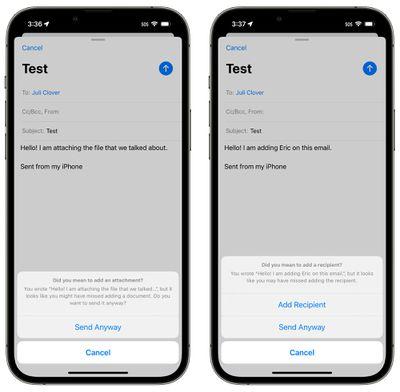
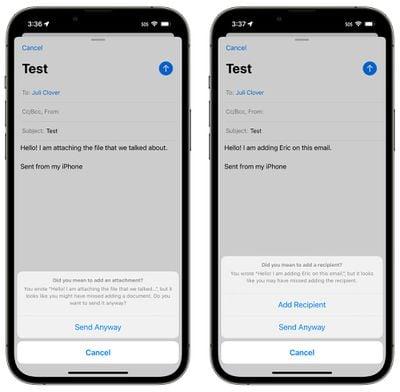
This feature brings the Mail app in line with competing email services like Gmail, letting you know if you forgot an attachment or to add someone you wanted to add to an email.
Links to websites, songs in Apple Music, etc. are displayed as rich links in iOS 16, rather than plain text. This means that if someone sends you a link in the messaging app, you can see a preview of the content right in the message without having to click on the link.
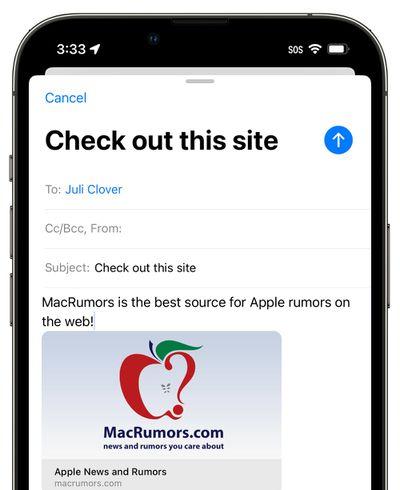
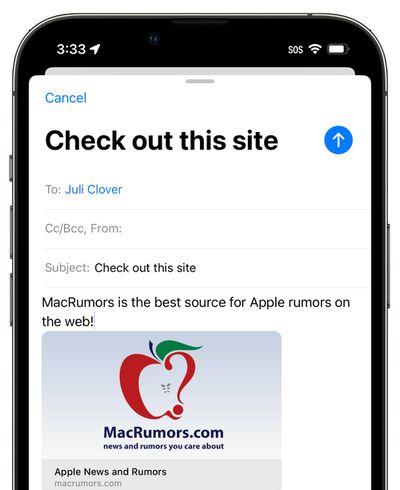
Apple already uses rich links in apps like Messages, so the iOS 16 update brings the Mail app in line with Apple's other apps.
Focus filters for mail
Apple in iOS 16 added a new Focus option called Filters. Filters are designed to allow users to filter the content of applications, by displaying a specific email account or calendar, if you have more than one. When using a Focus with a set of filters, the app with the filter will only display what you have selected, hiding everything else.
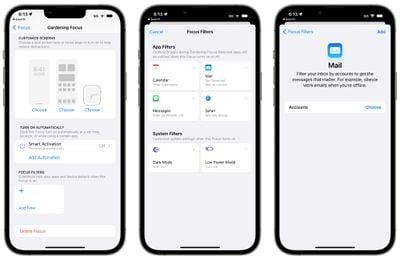
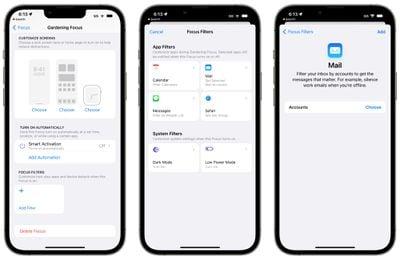
For the Mail app, you can choose any Mail account to associate with a Focus. With a set of filters, when you're in this Focus, the Mail app will only show the accounts you've selected. This is useful if you want to filter personal emails while you work, and vice versa, for example.
Guides' comments
Have questions about the iOS 16 Mail app, know of a feature we've left out, or want to provide feedback on this guide? Email us here.

